The SafeLearn platform was developed to offer a modern and cost-effective alternative to the traditional classroom-based training in the maritime industry. SafeLearn is also the publisher of a wide range of e-learning courses including those released by Safebridge over the course of its operations. The platform is designed to offer companies and individual seafarers the ability to efficiently manage and carry out their training while offering the following features:
- Entirely web-based and accessible 24/7
- Centralised course management
- Highly intuitive and interactive course features
- Full accreditation and training methods recognised by the Nautical Institute
- Integration with other product lines of Safebridge
The integration and application of the SafeLearn platform into your crewing management process will streamline your crew training process and substantially reduce the associated costs, while ensuring that your crew is compliant with and trained up to the required industry standards.
The Online based training focusses on ECDIS type-specific presentation, procedures, functions and operating elements of the ECDIS software. The course is designed to provide the necessary knowledge and skills for the
safe operating of the particular manufacturer’s software. The course is therefore given a type specific name, which indicates both the manufacturer’s software and version number, e.g. VisionMaster FT 5. This course covers version 4.0 to version 5.1 because they do not feature major differences in the usability or the user interface. The course is clearly arranged in modules, units and topics. They present the learning content with components of demonstration as well as interactive tasks and exercises. This type specific course is dedicated to navigators already trained in the operational use of ECDIS according to the IMO Model Course 1.27. It also allows free operation on the manufacturer original software as it is installed on board (FreePlay). After completing the test via the “TestMe” mode successfully a certificate will be issued. Documentary evidence on type specific training will be issued. Please note that in this first issue some functions are inactive.
TRAINING
You already booked a course and want to start Training? Here is how it works:
To conduct the online traning course, please download and install the Safebridge Client Software. You can download it here. You can download the installation and user manuals too.
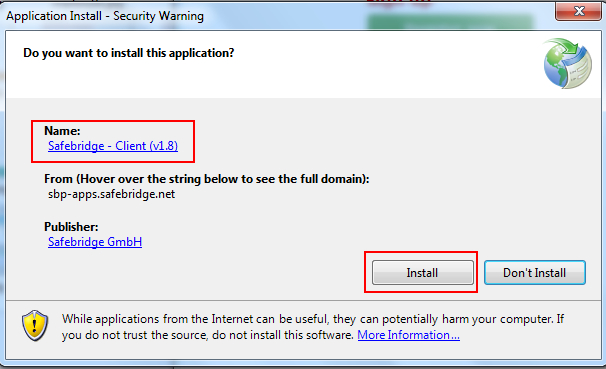
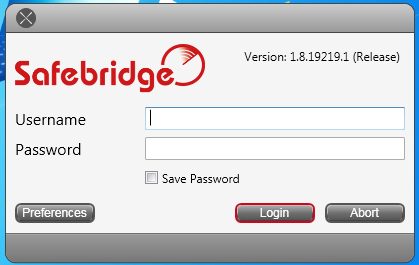
Go to MANAGE TRAINING and register a new account. You can also sign in here if you have the account already set. Click on green button – Register new account.
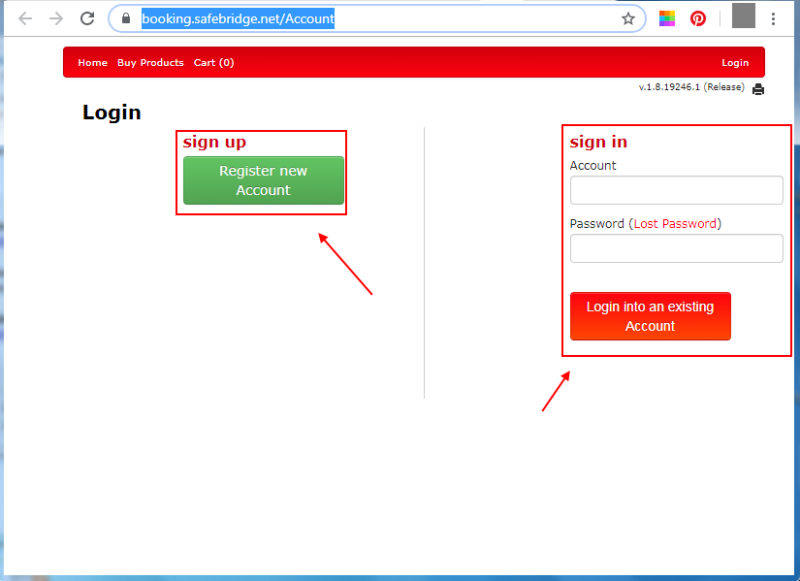
Click on Register new Single user account button or Register new Company Account.
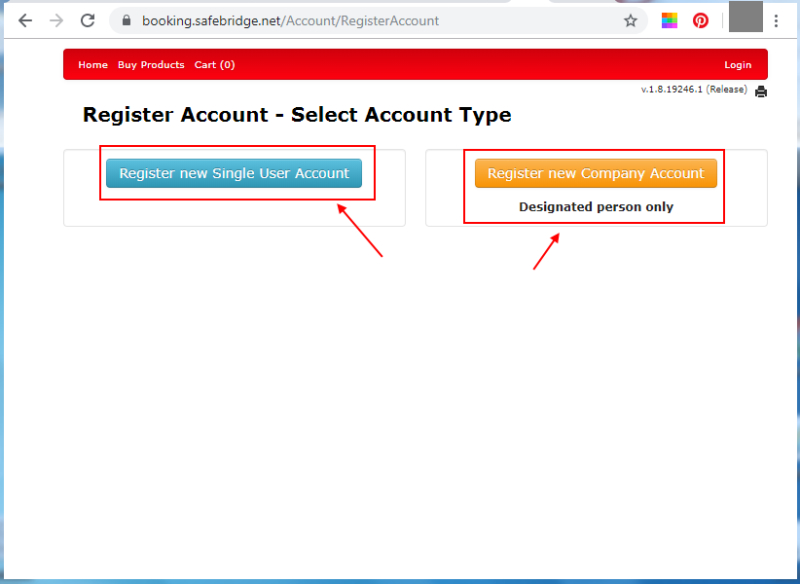
You will need to enter your details and click on Save button.
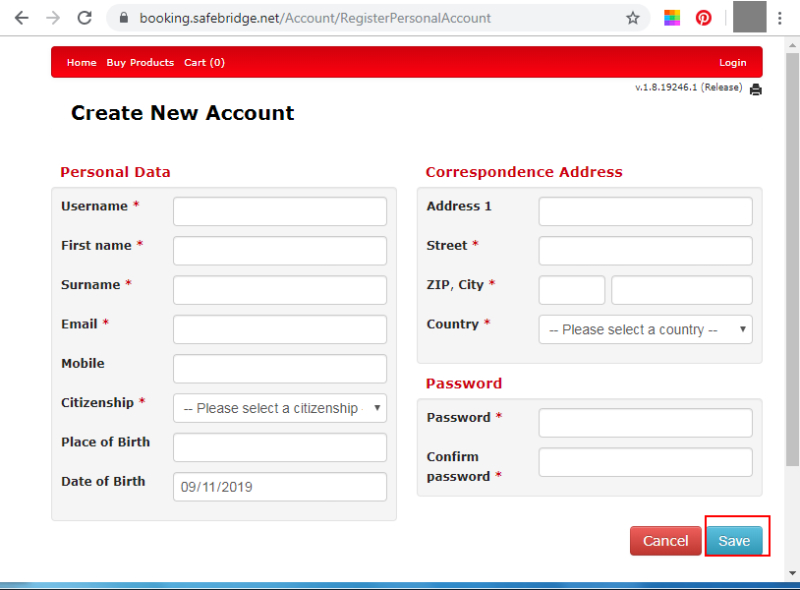
The system will send you an email with link on your email account to confirm the registration. After confirmation you will be able to Login to the system. Click on Login button.
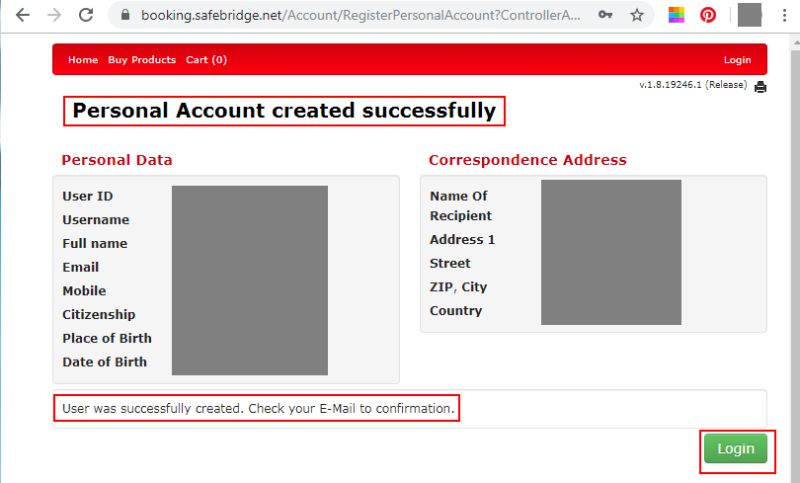
Type your Account (Username filled in in form above) and Password (Password filled in in form above) and click on red Login into an existing Account button.
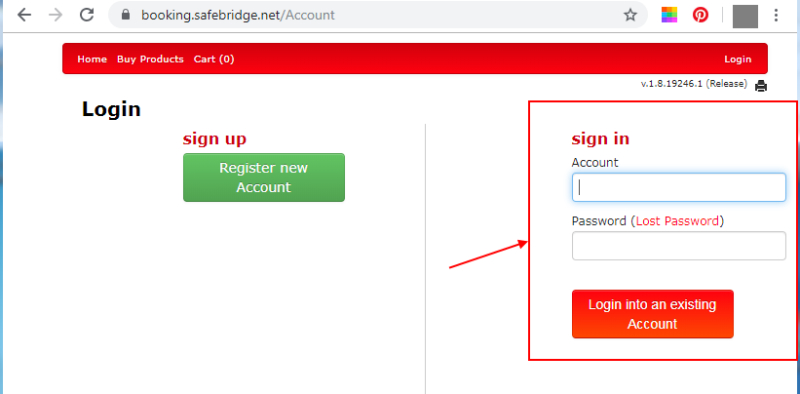
You can see your account now.
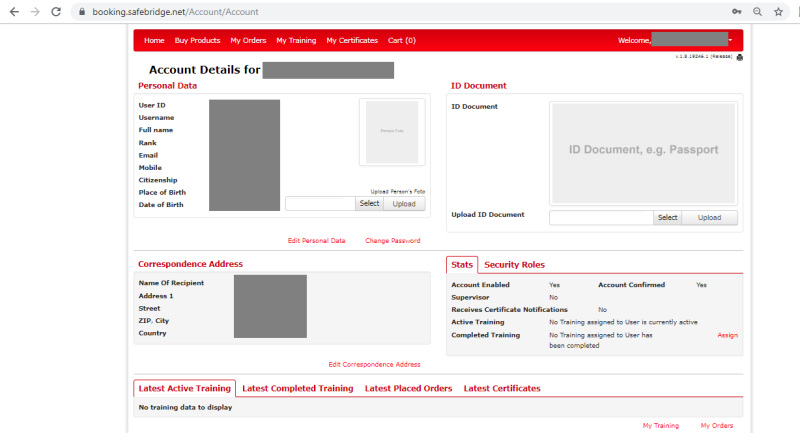
Click on Buy Products and you will see all available trainings. Select the training which you need and click on Add to Cart button.
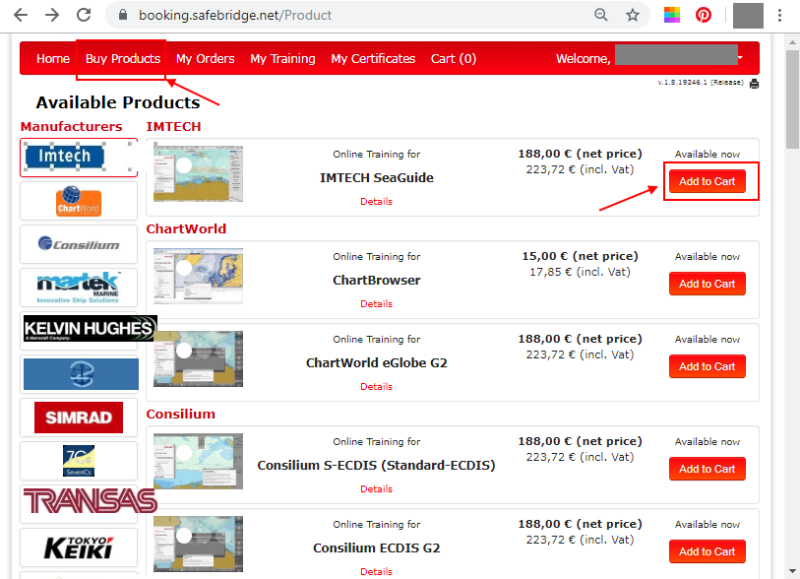
After payment is completed go to Safebridge Client Software. Type your username and password (you can save it – tick the box) and click on Login button. You will be directed to the Course Menu, where you can see your booked classes. Choose your course on the left side and click on Enter button to continue .
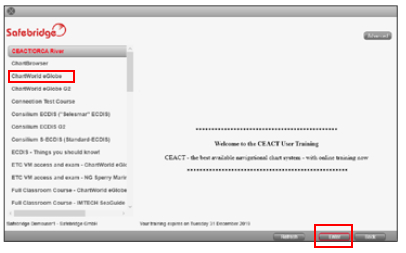
The educational path GuideMe contains demonstrations followed by interactive tasks and summarising excercises. Within the FreePlay-Mode you can operate freely on the manufacturer´s original software. It is intended for free exploration with the ECDIS software.
The green symbol signals finished content. The orange symbol signals unfinished content. When you have finished all the exercises of the learning content and you have completed the course, the TestMe-Mode is activated. A proctor is required to attest the identity of the student and adjudicate the test.
HelpMe contains all help facilities for the Safebridge E-Learning software and the ECDIS software.
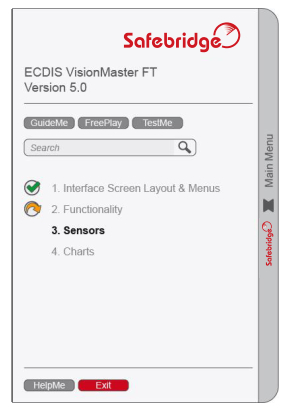
To start the course click on GuideMe-Button, then click on Play-Button. The GuideMe-Mode will lead you through different topics and tasks.
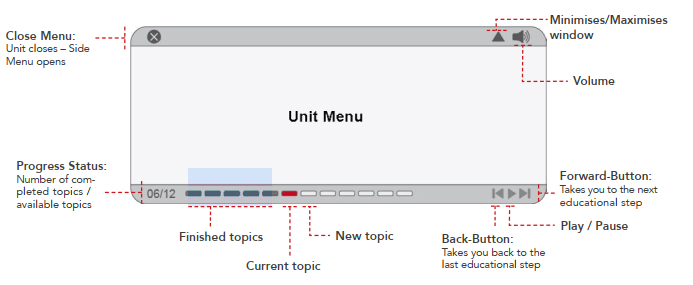
When you have finished all the exercises of the learning content and you have completed the course the TestMe-Mode is activated. A proctor is required to attest the identity of the student and adjudicate the test. Normally your company or training agency has a proctor at hand. Otherwise please contact Safebridge or assistance:
EMAIL: support@safebridge.net
PHONE: +49 40 55 56 57 9-0
After passing the course successfully a personalised certificate will be issued.

ONLINE TRAININGS OFFERED:
- IMTECH SeaGuide
- ChartBrowser
- ChartWorld eGlobe G2
- Consilium S-ECDIS (Standard-ECDIS)
- Consilium ECDIS G2
- Consilium ECDIS (“Selesmar” ECDIS)
- Martek Marine iECDIS
- Kelvin Hughes Manta Digital ECDIS
- UK LEGAL AND ADMINISTRATIVE PROCESSES (UKLAP) Grade 2
- German Shipping Law
- SIMRAD E5024
- Simrad Maris ECDIS900
- ORCA Master G2
- Transas Navi-Sailor 4000
- Tokyo Keiki EC-8100/8600
- Wärtsilä SAM ECDISPILOT Platinum
- Wärtsilä CHARTPILOT
- NG Sperry Marine VisionMaster FT – Chinese
- NG Sperry Marine VisionMaster FT
- MET-3S (Soft Skills Assessment for Seafarers)
- Raytheon Anschütz Synapsis ECDIS
- Raytheon Anschütz Synapsis ECDIS NX
- JRC JAN 9201/7201
- JRC JAN 901B/701B/2000
- ECDIS Basics
- ECDIS Training for Maritime Pilots
- Type-Specific ECDIS Refresher Training Courses
SYSTEM REQUIREMENTS:
| Processor: | Dual Core CPU with 2,5 GHz |
| RAM: | 3 GB |
| Graphic Card: | Direct X compatible |
| Audio: | Speakers or Headphones |
| Optimal Display: | 1650×1050 px, 22“ display |
| Other Periphery: | Three-button mouseIntegrated or external webcam |
| Bandwidth: | 2 Mbits/second minimum |
| Operating System: | Windows Vista / 7 / 8 / 10 |
+ “Latest Windows Updates”
+ “.NET Framework 4.6”
+ “Windows Media Player 11+”
+ “VC++ update3+”
All content is optimised for the 1680*1050 pixel resolution in full screen mode typically used on a 22“-monitor. The course design allows scaling of the content down to a 17“-monitor. On a smaller monitor the auto-scroll-function is active and the main-menu adapts itself to the monitor-size.
The main menu opens to the lower edge of the monitor or, if needed, can be set to the upper edge. The Bandwidth required is: 2 Mbit/second at peak load (detailed information…).
